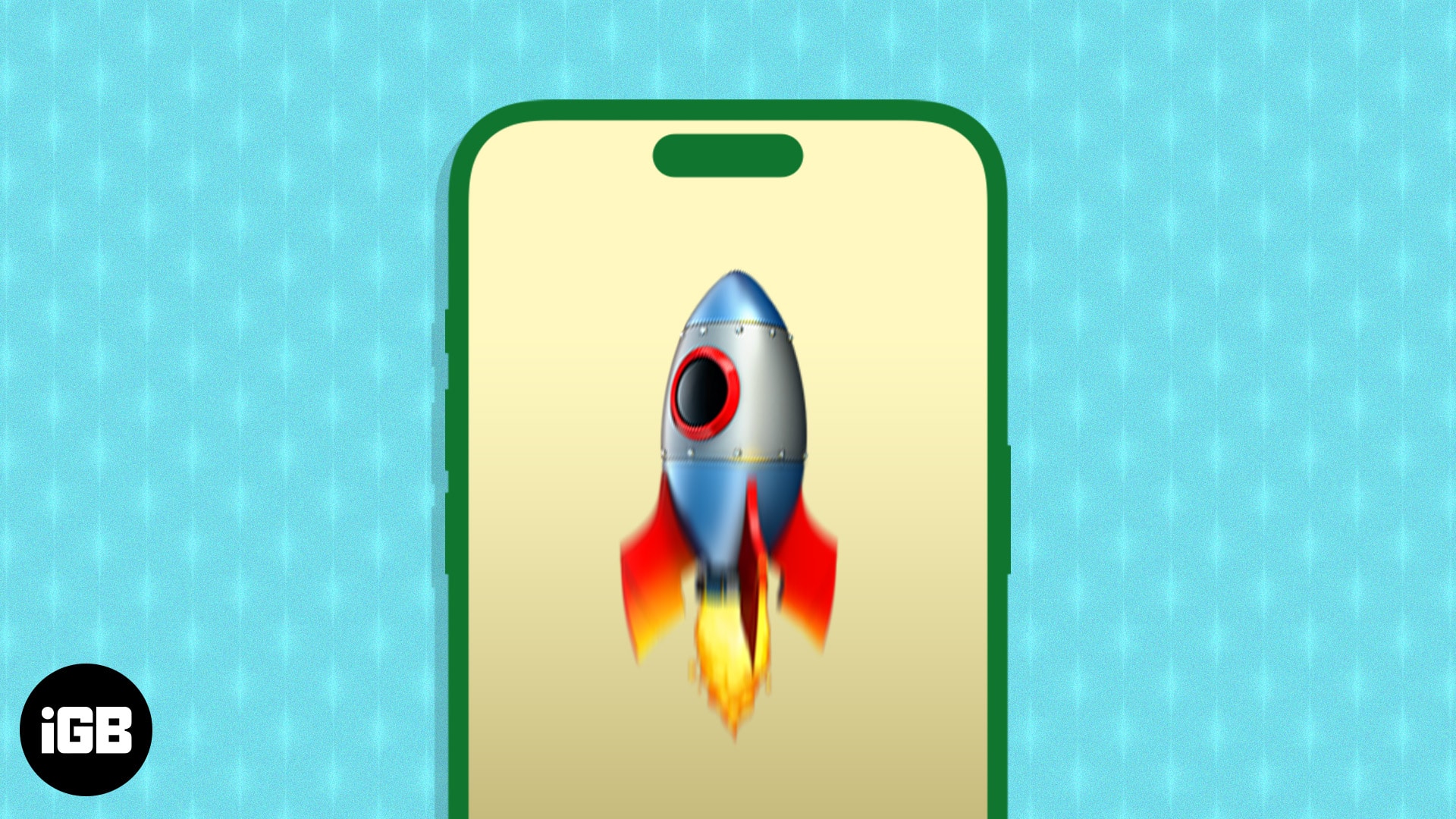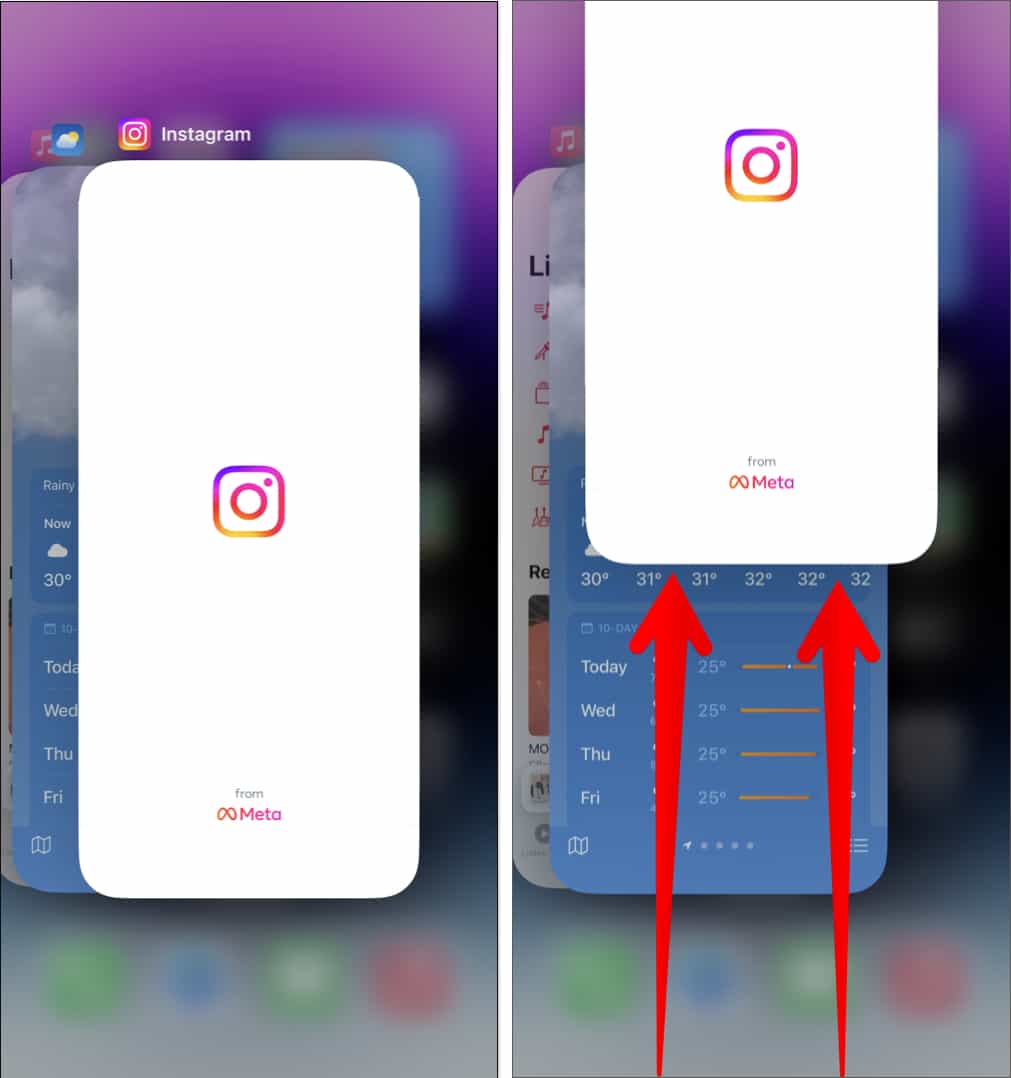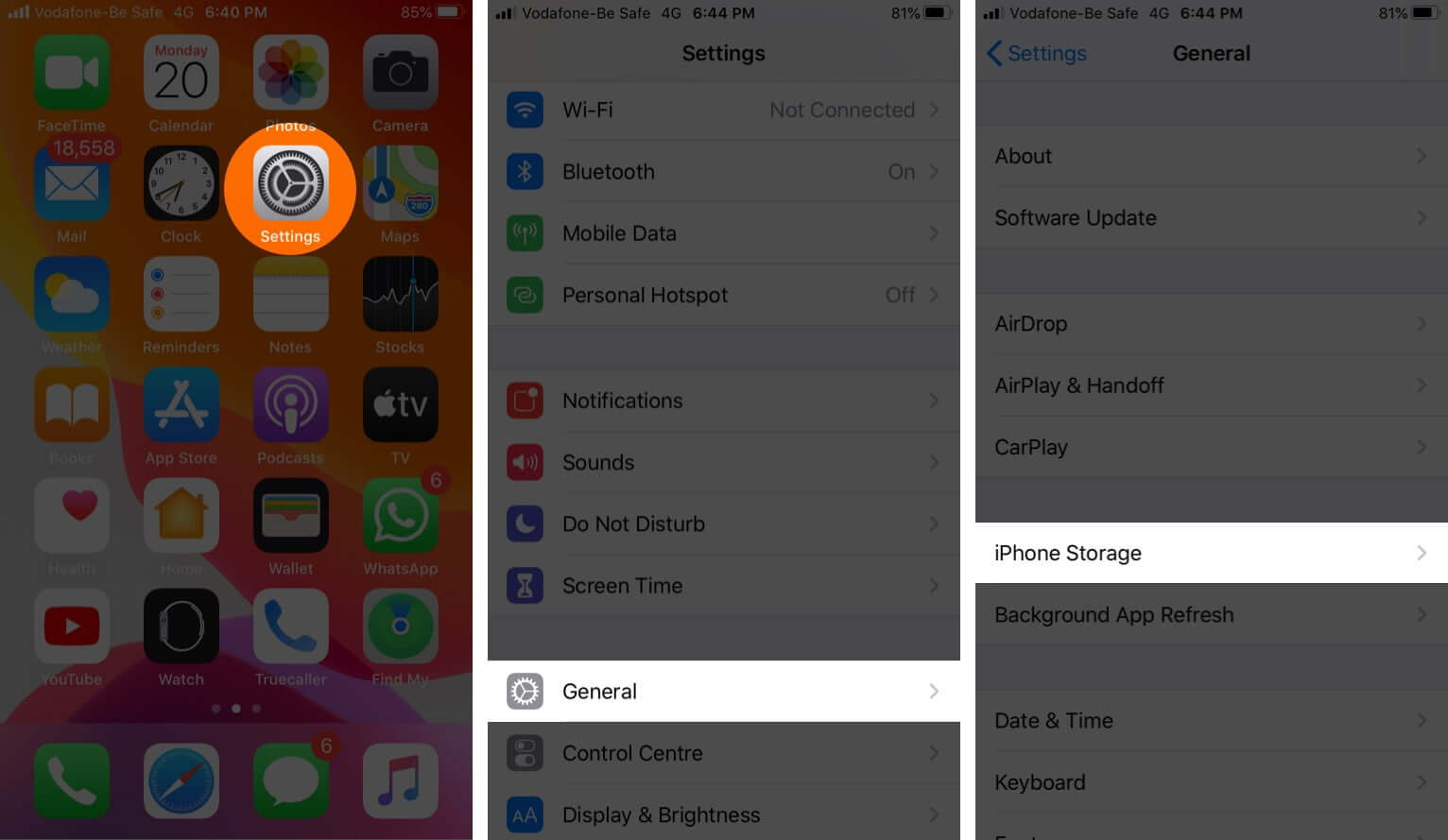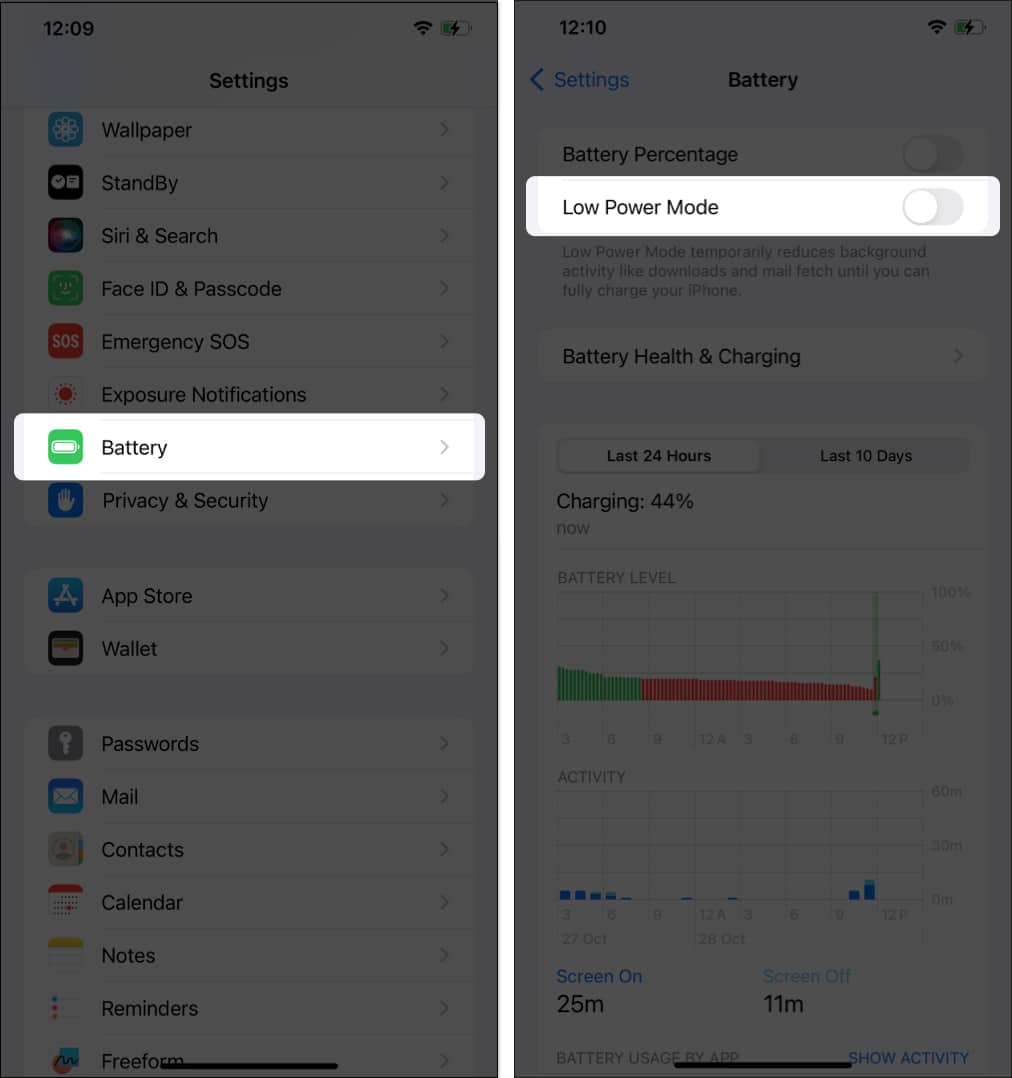📲 Is Your iPhone Slowing Down? Here’s How to Fix It! 🚀
|
Keep at least 1GB of free storage by:
|
|
|
iGeeksBlog+ Newsletter
Hi, I am Dhvanesh, the founder of iGeeksBlog and curator of iGeeksBlog+ Newsletter. This is a weekly newsletter to get smarter about Everything Apple and tech. Sharing valuable Everything Apple and Tech reads, tips & hacks, trending apps & tools, and exclusive deals and discounts with ~ 15,000 readers every Friday.
Friday 25 April 2025 | Join Free | Upgrade In this issue, you'll find: Sky Blue iPhone 17 Pro: Apple’s Most Elegant Color Yet? Everything We Know About AirPods Pro 3 Apple Intelligence Scores Big in Survey iPhone 17 Air So Thin, It’s Button-Sized iOS 19 May Finally Fix a Frustrating iPhone Design Flaw Wallpapers of the Week Sky Blue iPhone 17 Pro: Apple’s Most Elegant Color Yet? As leaks surrounding the iPhone 17 lineup continue to build, a new rumor has captured everyone’s attention—a...
Friday 18 April 2025 | Join Free | Upgrade In this issue, you'll find: A Foldable iPhone Could Be Coming in 2026 Meta Says No to Apple Intelligence Tim Cook Is Laser-Focused on AR Glasses How Apple Trains AI Without Reading Your Messages WhatsApp Now Lets You Create & Share Sticker Packs Wallpapers of the Week A Foldable iPhone Could Be Coming in 2026 After years of patents and speculation, Apple might finally be ready to unfold the future. According to new leaks, the first-ever foldable...
Friday 11 April 2025 | Join Free | Upgrade In this issue, you'll find: Apple to Overhaul iPhone in 2026 Anniversary Edition What to Expect from macOS 16 in 2025 Is Your Apple Watch Compatible with watchOS 12? Teen iPhone Ownership Continues to Soar Apple Grows as PC Market Wavers Instagram is (finally) coming to iPad Wallpapers of the Week Apple to Overhaul iPhone in 2026 Anniversary Edition As the iPhone turns 20 in 2026, Apple is reportedly planning its most ambitious update since the...