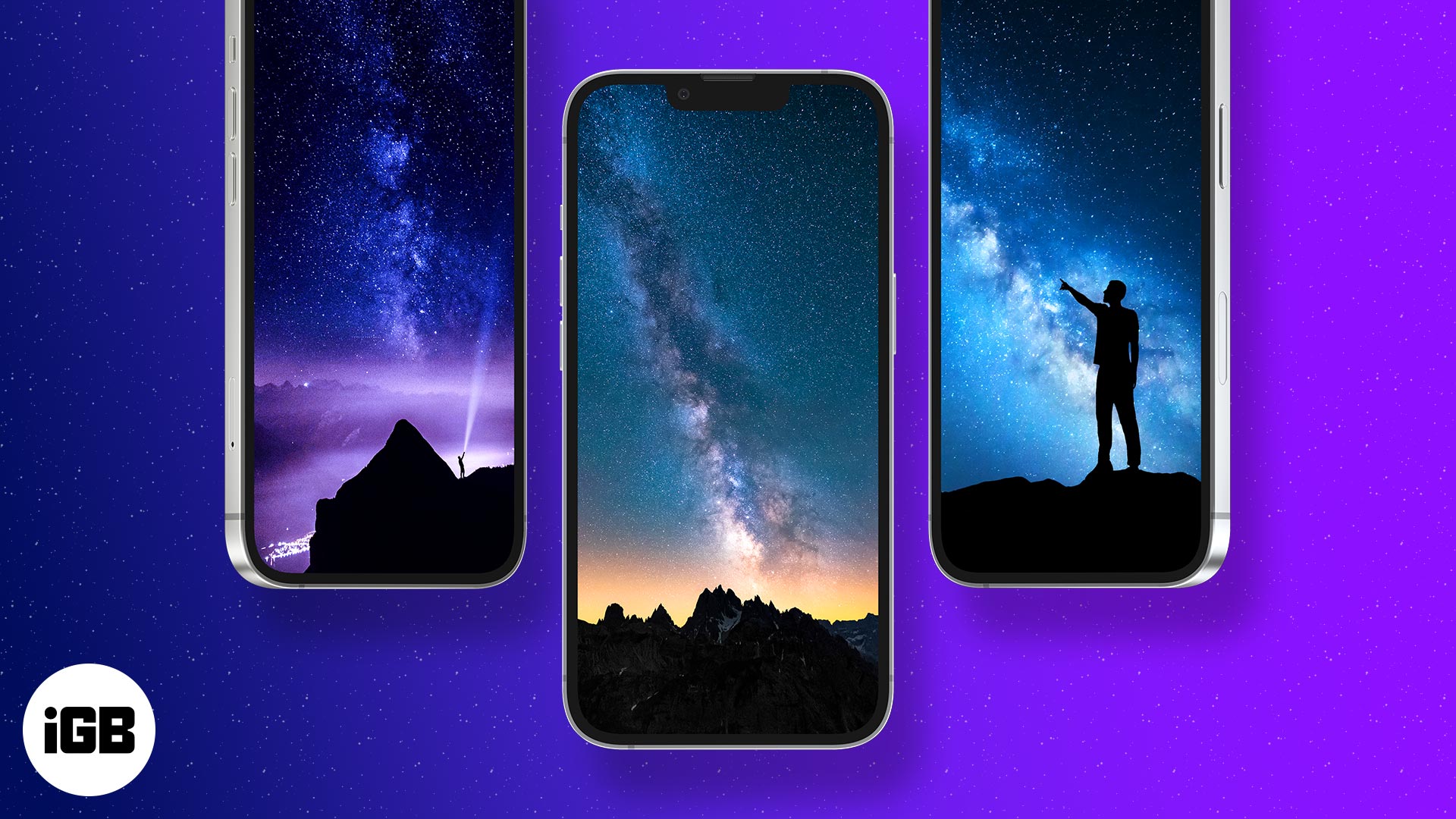📲 10 Apple-Approved Tricks to Maximize iPhone Battery Life
|
iGeeksBlog+ Newsletter
Hi, I am Dhvanesh, the founder of iGeeksBlog and curator of iGeeksBlog+ Newsletter. This is a weekly newsletter to get smarter about Everything Apple and tech. Sharing valuable Everything Apple and Tech reads, tips & hacks, trending apps & tools, and exclusive deals and discounts with ~ 15,000 readers every Friday.
Friday 07 February 2025 | Join Free | Upgrade In this issue, you'll find: iPhone SE 4 Could Drop by Next Week 4 Apple Products Could Drop Next Month! Apple Invites is Here! iOS 18.4 Features You’ll Love Valentine’s Day Special: Apps, Icons and Wallpapers iPhone SE 4 Could Drop by Next Week A new report suggests Apple might unveil the iPhone SE 4 by February 14, aligning with previous leaks. What to Expect: Budget-friendly iPhone with a design similar to iPhone 14 Face ID, A18 chip,...
Friday 31 January 2025 | Join Free | Upgrade In this issue, you'll find: iPhone SE 4: What’s Missing & What’s Coming First Foldable iPhone: Everything We Know So Far iOS 18.4: Big Features Coming This April! DeepSeek AI vs. ChatGPT: Our Hands-On Experience WhatsApp for iPhone Gets Multi-Account Support! iPhone SE 4: What’s Missing & What’s Coming The highly anticipated iPhone SE 4 is just around the corner, with a possible launch in March or April. But new dummy units reveal surprising...
Monday 27 January 2025 | Join Free | Upgrade Hey there! 👋Today, I have got something special for you – 3 Mac hacks that’ll save you time and make your life easier. Handpicked by our tech experts, these tips are perfect for boosting your productivity and cutting through the clutter. Let’s dive in: 1️⃣ Separate Minimized Windows Do you want every minimized window to have its own dock icon? Go to System Settings → Desktop & Dock → Minimize windows into application icon, and turn it off. Now,...